Be cautious when sending files online, especially if the file contains sensitive information.
Using personal email accounts to send sensitive data—such as Gmail or Hotmail—violates federal and university policies on information security. Instead, use the university email service, UBC FASMail or Microsoft OneDrive.
Maintaining Confidentiality
The following types of information must be placed in encrypted email attachments:
- Social Insurance Numbers (SIN)
- Any official government identity card number (e.g. Passport ID, Driver’s License Number, etc.)
- Bank Account Information (e.g. direct deposit details)
- Personal Health Information (PHI)
- Biometric Data
- Date of Birth
Encryption
To encrypt small files so that they can be sent through FASmail, use password protection software. See below for instructional guides on our recommended programs for Windows and Mac.
Expand all
|
Collapse all
Keka
- Zip the file using the application Keka with password protection. Keka can be downloaded here.
- After downloading the program, run it and select 7z.

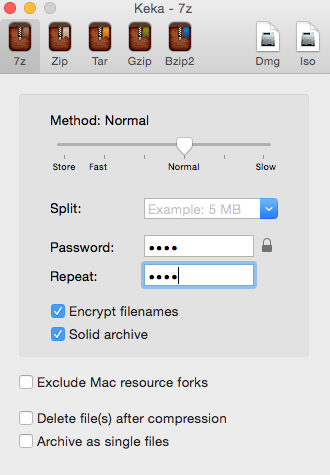
- Enter a password
- Select Encrypt filenames and Solid archive.
- Drag the file(s) you want to send into the window, and Keka will start to compress them.

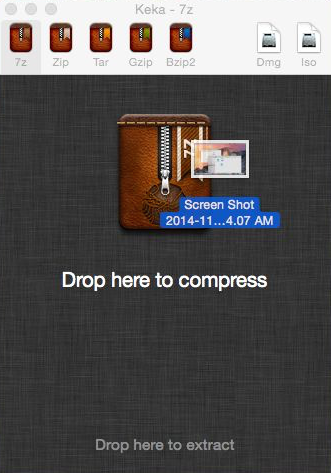
- Send the password-protected file to the required user. Do not put the password for the file into the email—deliver the password over the phone instead.
- Zip the file using the application 7zip with password protection. 7zip can be downloaded here.
- Select the file(s) you want to send
- Right click and select 7-Zip > Add to Archive.

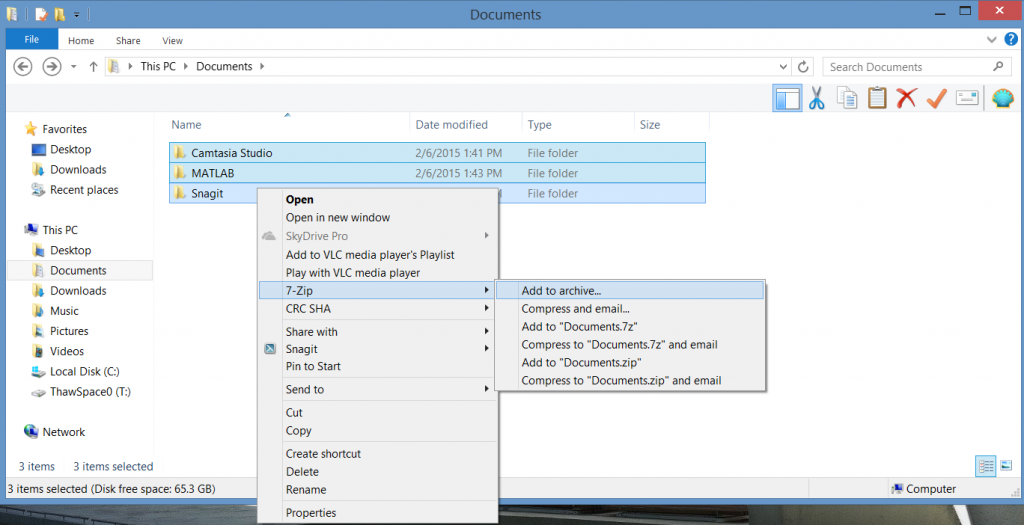
- Select zip as the Archive format
- Enter a password under the Encryption box
- Select AES-256 as the Encryption method

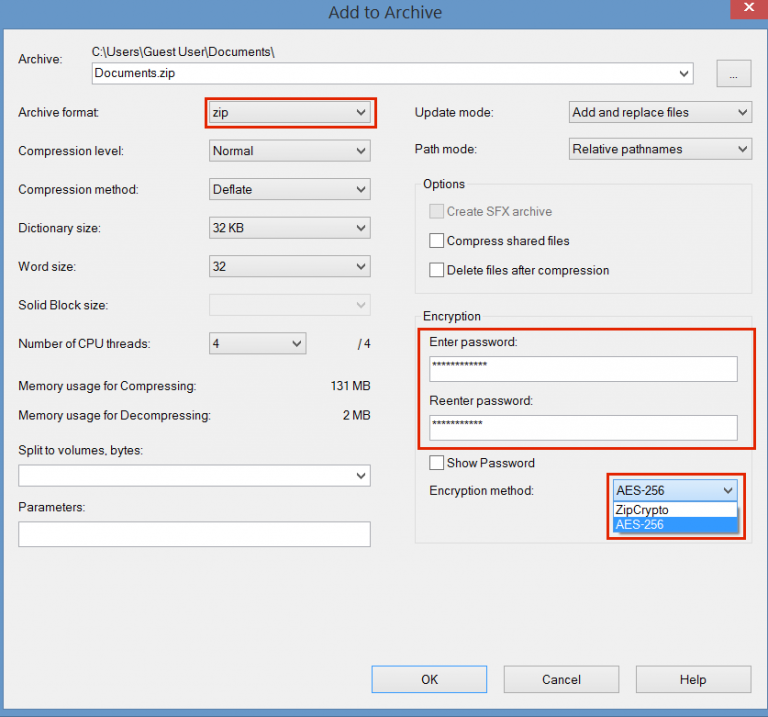
- Send the password-protected file to the required user. Do not put the password for the file into the email—deliver the password over the phone instead.


