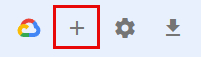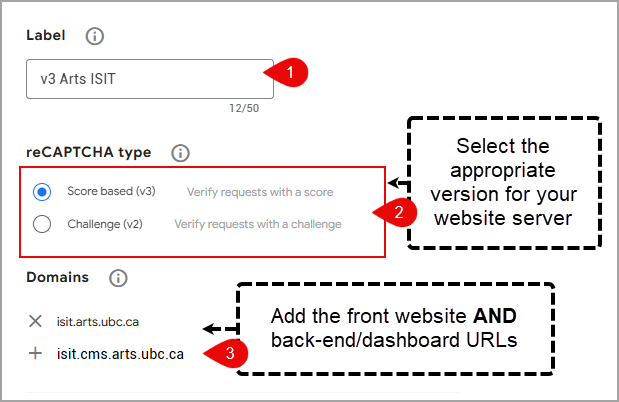Gravity Forms
Allow WordPress website visitors to connect with you, share feedback, register for events, and more.
Gravity Forms is a WordPress plugin that is pre-installed on UBC CMS, Arts CMS and Arts Internal Resources (AIR) websites. It allows you to create custom forms to gather information from website visitors.
Features
Gravity forms offers features and functions to create highly customized forms.
- Choose from a library of standard form entry types
- Entry type settings include conditional logic to control visibility
- Add reCAPTCHA to prevent spam submissions
- Customize submission confirmation and notification settings
- View entry data online or export them as .csv spreadsheets to view them offline
- Download forms and import them to your other WordPress sites
- Can work in conjunction with UBC’s Digital Payment Program to facilitate payment transactions
Arts ISIT Resources
Get started with Gravity Forms by viewing our video tutorial. In addition, Arts ISIT offers support, consultation and troubleshooting.
If you are collecting personal identifiable information, consider using Arts Internal Resources (AIR) or Qualtrics to protect user privacy.
PII is recorded information about an identifiable individual that is not otherwise available publicly. For example, PII includes, but is not limited to, Social Insurance Numbers (SIN), Passport Data, University Transcripts, Medical Records, and Student Numbers.
If you have forms on an Arts CMS or UBC CMS website that are currently collecting personally identifiable information, please edit or remove the form as soon as possible.
Alternative options
UBC IT has approved Qualtrics as a BC FIPPA-compliant tool, which can be used to collect sensitive data. Additionally, forms on Arts Internal Resources (AIR) can be used as a secure alternative, including forms that are used for online payments (i.e., UBC Digital Payments).
reCAPTCHA protects your website from fraud and deters spam from being submitted via your web forms.
Step 1: Enable reCAPTCHA from Google
- Go to https://www.google.com/u/1/recaptcha/admin/
- Login with the unit’s Google Account. This may be an account your unit already uses for Google Analytics. (Note: It is best to use a generic account than a personal one, since staff may leave the department and take access with them)
- Click the "+ icon" in the top right corner

- Create a descriptive label for this site key
- Select one of the following based on the website server:
- CAPTCHA v2: Arts Internal Resource (AIR) sites
- CAPTCHA v3: for Arts CMS and UBC CMS sites
(Note: to check, go to your site's Dashboard and look at the back-end URL. Arts CMS: .cms.arts.ubc.ca, AIR: .air.arts.ubc.ca, UBC CMS: .sites.olt.ubc.ca)
- Add the front-facing AND back-end/dashboard domains (e.g. artf.cms.arts.ubc.ca AND arts.ubc.ca)

- Submit the request
Step 2: Add reCAPTCHA to WordPress Gravity Forms
Arts Internal Resource (AIR):
- Log into your website Dashboard
- Go to Forms > Settings > reCAPTCHA Settings
- Enter the private and public keys. You should see an example CAPTCHA field pop-up to confirm the keys have been properly attached
- Edit the form
- Open the “Advanced Fields” box on the right-hand side
- Drag the “CAPTCHA” field into the form
- Update the form to save your changes
Arts CMS and UBC CMS:
- Log into your website Dashboard
- For UBC CMS (Arts CMS skip to step 3):
- Go to Plugins
- Search for "Gravity Forms reCAPTCHA Add-On"
- Click Activate
- Go to Forms > Settings > reCAPTCHA
- Under the "reCAPTCHA v3" section, enter the site and secret keys. You should see an example CAPTCHA field pop-up to confirm the keys have been properly attached.
With reCAPTCHA v3, it runs checks in the background so you do not need to add the field into your forms. It's automatically applied to all forms on your website.
Additional options for reducing spam
In addition to reCAPTCHA, Gravity Forms also has Anti-spam honeypot, which is an alternative to the reCAPTCHA field. To further reduce the likelihood of receiving spam submissions, it is encouraged to make use of both of these features. Anti-spam honeypot can be enabled for each form under Form Settings > Enable Anti-spam honeypot.
Troubleshooting
Problem: The form I created has a ReCAPTCHA field that has an error message that states, “Error: Invalid domain for site key”
Solution: The front-facing and/or the back-end domains have not been added to the list of domains on the Google Account. Please follow the process outlined in “Step 1: Enable reCAPTCHA from Google” above and perform item #6 of the process. If you are unsure of what the back-end domain of the site is, please log into your site’s dashboard. The address bar will show the back-end domain as the site address, before the /wp-admin slug. For example, arts.ubc.ca is the front-facing domain and artf.cms.arts.ubc.ca is the back-end domain of the same site.
Ensure that you have enabled reCAPTCHA v3 by following the instructions from the section above under “Step 2: Add reCAPTCHA to WordPress Gravity Forms”
Delete the CAPTCHA field from existing forms
At minimum, it is recommended to delete the CAPTCHA field from all active forms to improve the user experience.
- Log into your website Dashboard
- Go to Forms
- Click on a form to edit
- Hover over the CAPTCHA field
- Click on the “trash icon”
- Click Save Form in the top right
Remove reCAPTCHA v2
As a best practice, it’s important to delete settings that may cause confusion for future website administrators and migration.
- Log into your Dashboard
- Go to Forms > Settings > reCAPTCHA
- Under the section reCAPTCHA v2, delete both site and secret keys
- Click Save Settings
reCAPTCHA v2
Problem: The form I created has a ReCAPTCHA field that has an error message that states, “Error: Invalid domain for site key”
Solution: The front-facing and/or the back-end domains have not been added to the list of domains on the Google Account. Please follow the process outlined in “Step 1: Enable reCAPTCHA from Google” above and perform item #6 of the process. If you are unsure of what the back-end domain of the site is, please log into your site’s dashboard. The address bar will show the back-end domain as the site address, before the /wp-admin slug. For example, arts.ubc.ca is the front-facing domain and artf.cms.arts.ubc.ca is the back-end domain of the same site.
Additional Resources
Consultations
If you would like further support on Gravity Forms, please connect with us to learn more about the tool and its capabilities.