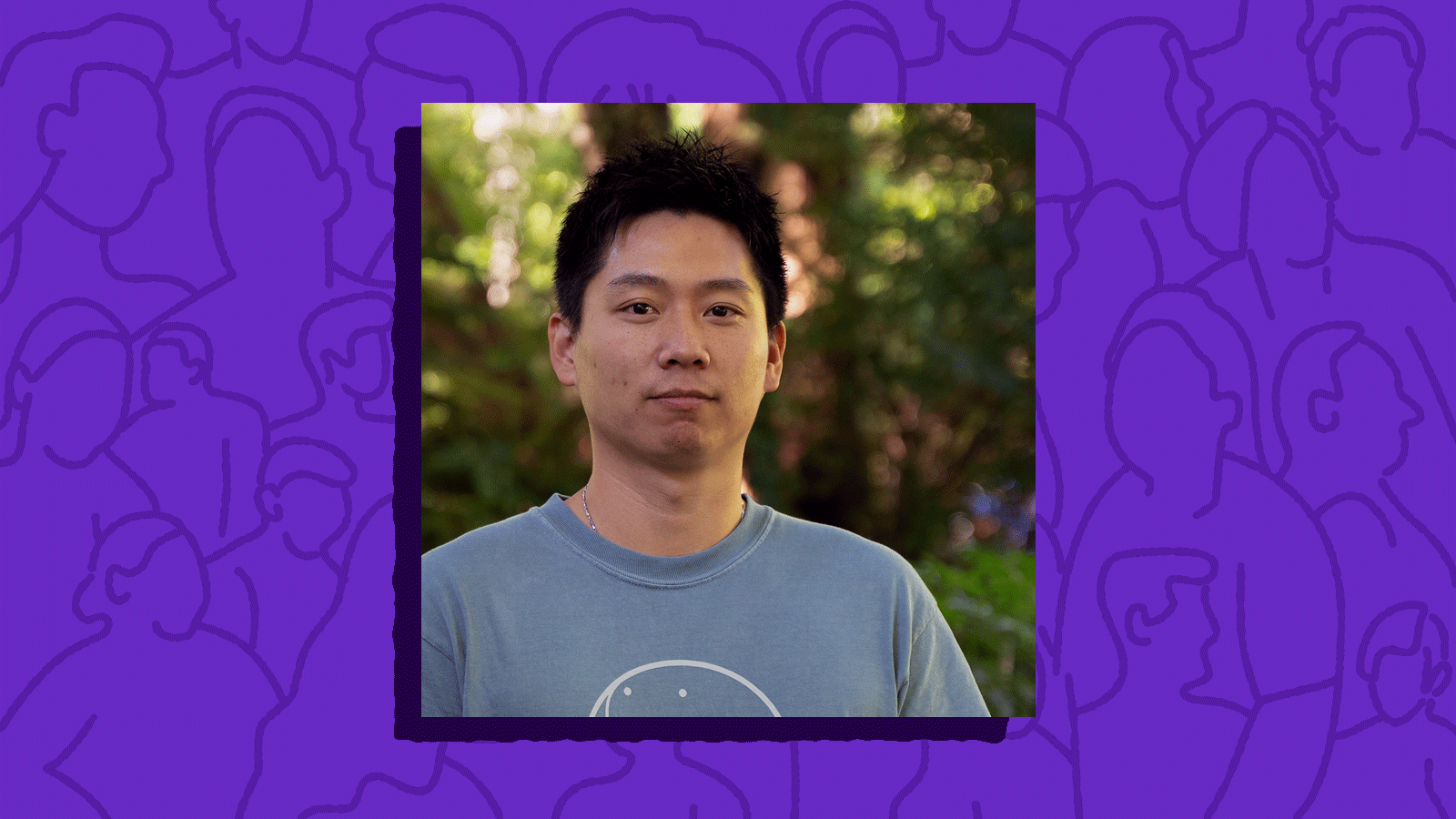Our team is available to support your technological needs as you onboard to the Faculty of Arts.
We’ve provided a guide for setting up your new computer with all of the software essentials. You can also contact us and we can assist you with setting up your computer from start to finish.
Computers
When buying a new computer, Arts ISIT offers recommendations for Windows and Mac desktops, laptops, and computer monitors, and how to customize your new computer.
Privacy & Security
Privacy and information security at UBC is a shared responsibility. Empower yourself to stay safe online and learn how to protect yourself, your colleagues, and our students from being involved in an information security breach.
Encryption
All computers that are used for UBC work, whether it is UBC purchased or your own personal computer, must be encrypted as mandated by UBC Policy SC14.
Malware Protection
Malware protection software is an important tool to help prevent cyberattacks. If you’re using a UBC computer, the software should already be installed. If you’re using your personal computer, you can download the software from UBC’s Software Downloads website.
Once the software is installed on your computer, it will updated automatically and no action is required on your part to keep your software up-to-date and compliant with UBC’s Information Security Standards.
UBC VPN
A Virtual Private Network (VPN) connection uses encryption to protect data and prevent others from listening-in on the data that is transferred between your computer and the campus network.
You will need to be connected to the UBC VPN if you are working off-campus in order to access certain UBC services.
To connect to the VPN, click “Access VPN” below and log in with your UBC Campus Wide Login (CWL) account. On your first connection, it will help you download and install the Cisco AnyConnect VPN software.
Multi-Factor Authentication
By adding Multi-Factor Authentication (MFA) protection to UBC’s Campus-wide Login (CWL), UBC has strengthened access security by requiring two or more methods to verify your identity.
UBC uses Cisco Duo, a trusted cloud-based MFA solution utilized by over 300 educational institutions in North America, as the MFA. MFA is mandatory and you must set it up in order to log in to UBC websites containing personal information.
UBC Wifi
UBC hosts several wireless networks to support students, faculty and staff on campus and at partner institutions, but for most users, ubcsecure is the preferred network.
UBC Email
When joining UBC, you are given a faculty and staff email account (FASmail), which you can log in with your CWL credentials. You can access your email on a web browser, on your desktop, or on your smartphone.
Software
UBC provide a variety of software programs at no cost or discounted rates for the university community.
Zoom
The Zoom hosting service is available to all UBC faculty and staff members, for meeting and collaboration purposes, as well as for distributing online classes. To get a free account, email UBC IT at av.helpdesk@ubc.ca with your UBC email address and department name.
Microsoft Office
Microsoft Office can be installed onto your UBC-purchased computer free of charge, however, this can only be performed by the Arts ISIT Help Desk. Please note that there is no self-service install, Office 365, nor Office for your iPad. If you want Microsoft Office on your personal, non UBC-purchased computer, you must purchase it.
Microsoft OneDrive & Microsoft Teams
UBC faculty and staff are automatically given a 1 TB storage on Microsoft OneDrive and a Microsoft Teams account for messaging and collaborating with other UBC employees. For access, visit the Office Portal and log in with your @ubc.ca email address and your CWL password.
Adobe
You can download and install Adobe Acrobat or Adobe Creative Cloud on your UBC-purchased computer and your personal computer. Licenses are required for Adobe Acrobat Professional and Adobe Creative Cloud and are available through a cost-recovery model.
Now you’re all set to go! If at any time you need technical assistance, please contact the Arts ISIT Help Desk and we will be happy to assist you.