Microsoft Loop is a useful tool you can leverage to collaborate with your colleagues across UBC.
Faculty and staff can use Loop to coordinate collaborative work through a shared workspace where you can organize and plan projects. There are two ways to initiate a new page in Loop—through the Microsoft Teams application or through a web browser.
Using Loop with MS Teams
To create a new page in Microsoft Loop using MS Teams, simply create a new chat with those you wish to collaborate with and use the Loop icon to post a new Loop page into the group chat.
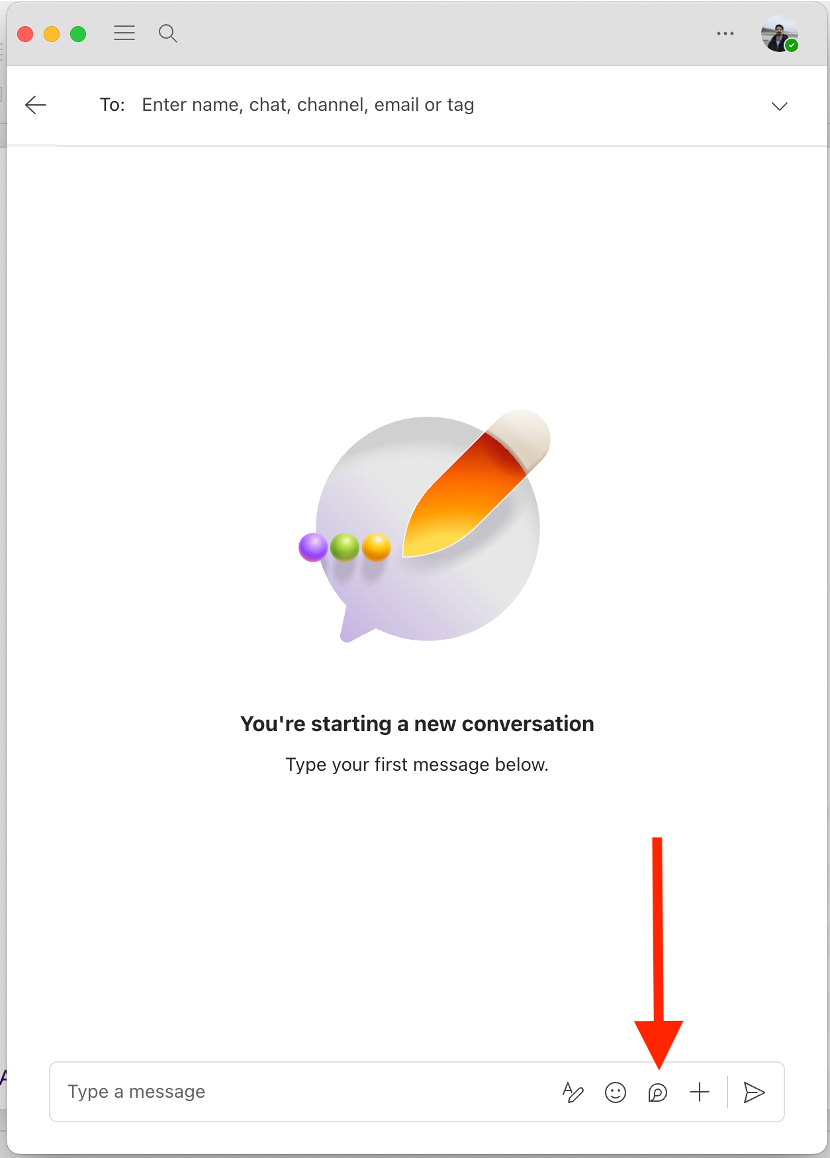
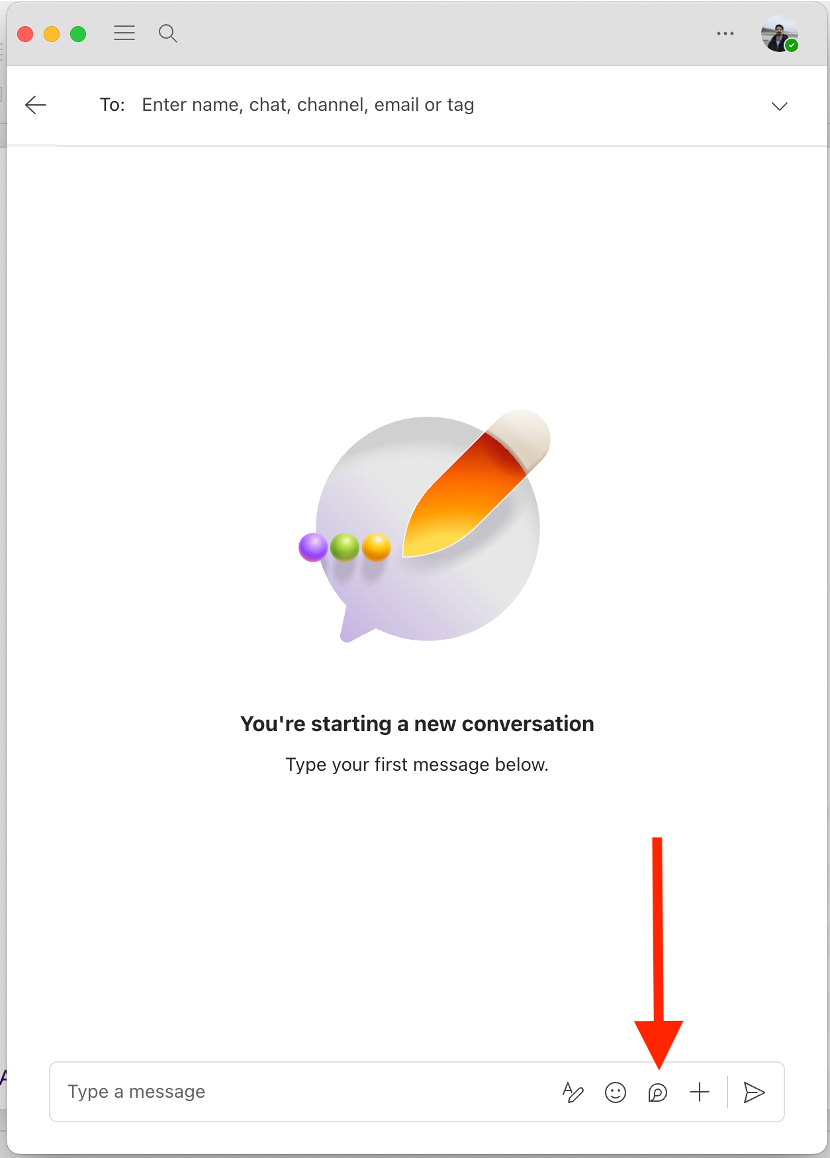
Once created, click on the (+) icon on the left side of the Loop and add a Kanban Board. You can now add and customize cards (tasks), set deadlines, and assign individuals.
Using Loop with a Web Browser
To create a new page in Microsoft Loop using your browser, simply visit loop.cloud.microsoft. Add a new page under a Workspace and start creating!
Useful Tips
- Click on the “Switch View” icon at the top-left corner of your board to switch between Board, Table, or Calendar view.
- Use the “@” mention option to send email notifications to individuals from Loop, as well as to look up files you have access to in MS Teams and OneDrive and insert the link.
- Click on the “+ Add Field” option in cards to add custom fields to all of the cards in your board.


