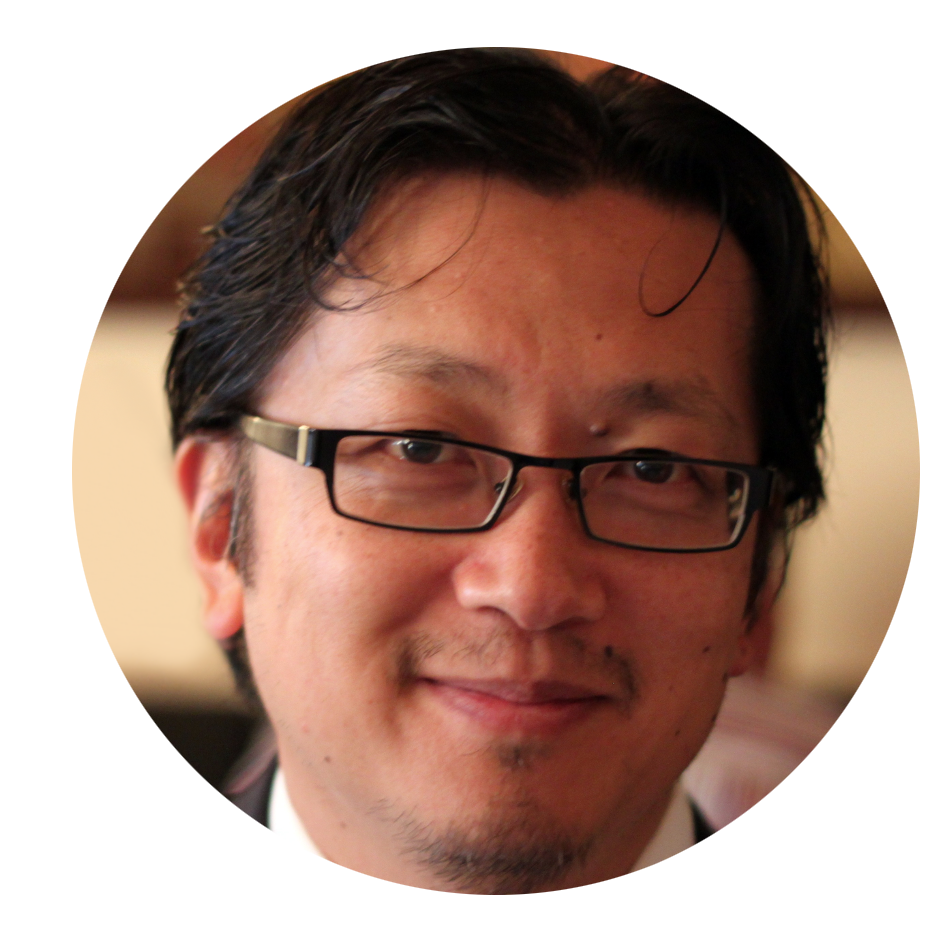Universal Design for Learning (UDL) is an educational framework based on scientific research that guides the development of accessible and effective learning spaces for all students to have equal opportunities to succeed in.
Accessibility and why it matters
What is accessibility?
Accessibility in education means that course materials, content delivery and learning activities are accessible to students with the broadest possible range of abilities, operating within the widest possible range of environments, conditions, and circumstances.
Why does accessibility matter?
Statistics Canada estimates that one in every five Canadians over 15 has a disability. At UBC, a quarter of undergraduate students report having at least one disability, but only 33% have registered with and are getting support from the Center for Accessibility. As well, only 47% report feeling a sense of belonging at UBC.
Applying Universal Design for Learning principles in your classes
For any non-text content (e.g., images) that you plan to use in your course materials, ask yourself its purpose: "Is it for decoration? Or is it delivering a message”?
Although usually not seen on or around the images, alternative texts provide a textual alternative that helps users with visual disabilities understand the content and function of each image. This makes a huge difference for visually impaired students using assistive technology such as screen readers.
Audio/video transcriptions, captions, and even just a page with the information covered in the media can be hugely helpful for online learning, serving as an alternative for anyone with difficulties accessing the media content. They can also benefit English as second language students who struggle with pronunciation or students who experience low-bandwidth connections.
Using title and section headings helps to prioritize information and emphasize specific content. Designing your course in this predictable and consistent manner makes it easier for students to digest and comprehend the material.
Assistive technologies can quickly navigate through correctly identified headings and convey the course’s structure and information clearly to your students who may be visually impaired.
Descriptive hyperlinks tell you exactly which website or file you will be directed to after clicking the link. Screen readers can read descriptive hyperlinks as written text, allowing the visually impaired to know exactly where the link will take them. If a link is ever broken, one can look for the webpage using a search engine such as Google.
Descriptive hyperlinks avoid phrases such as “click here”, “read more”, etc. Accessible hyperlinks look like this:
Please visit Centre for Accessibility at UBC for more information.
Accessibility teaching tips
Designing a colour-blind friendly course
Colour-blind people cannot clearly distinguish between different colours, seeing, instead, colours in a limited range of hues. “How might your content appear to colour-blind students? What problems might arise for them when viewing the content?” These are important questions to ask when you design your course.
While there is no official optimal font size, the font size should never affect the readability of the text. For example, a good size would be 12pt for body text, no smaller than 9pt.
Although we may not be able to accommodate all types of colour blindness, we can consider the three most common forms.
- Deuteranopia/deuteranomaly – ‘Green’ colour blindness
- Tritanopia/tritanomaly – Blue-yellow colour blindness
- Rod/cone monochromacy – Total colour blindness (everything looks grey)
Proper colour contrast will make it easier for colour-blind students to identify and understand the image or text in your course content. A great way to check if your content is colour-blind friendly is to use this COBLIS simulator which lets you view your content through their colour-blind lens.
- Do not rely on just colour-coding to differentiate or emphasize your content.
- Add icons, shapes, patterns, textures, font differences, hue differences and descriptions to supplement important information.
- Use a colour-blind-friendly palette. Avoid using green and certain colour combinations such as blue + purple or blue + gray.
- Keep things simple. Adopt a minimalistic design to help avoid unnecessary confusion.
Communicating with hard-of-hearing people
A professional interpreter can be arranged for in-person, virtual and phone meetings through UBC Student Services. UBC also provides real-time and media captioning services to make your work more accessible.
If you require any of these services mentioned, submit a captioning and sign language interpreting request at least two weeks prior to your meeting.
Look at the person you are having a conversation with, not at the interpreter.
Directing your attention to the interpreter can be intuitive since you hear their voice. Instead, direct your gaze at the deaf or hard-of-hearing person. It may be helpful to have the interpreter stand behind you.